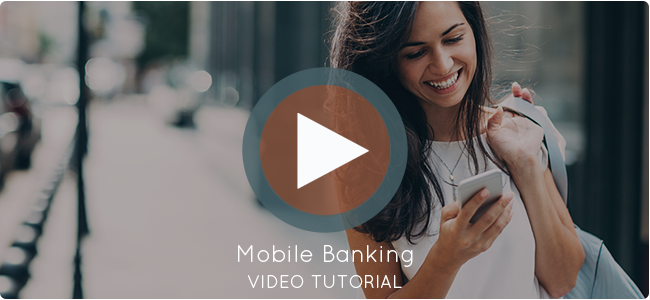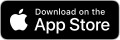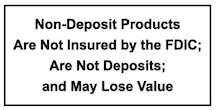Mobile Banking
Mobile Banking (Mobiliti)
Consumers today want anytime, anywhere financial management. With Mobiliti, you can effectively access, monitor and manage your finances all through a low cost, self service channel while keeping pace with users’ needs. Security State Bank is committed to delivering an online channel that meets the needs of our increasingly tech savvy customer base.
Convenient and Secure Features
Fingerprint and Facial Recognition
Biometric logins are easy to setup and mean that you’ll no longer have to remember lengthy passwords and can rely solely on your thumb print or your face. This means no more “Forgot Password”
-To set up biometric login for Apple Users
-
-
- Log in to the app with your User ID and password. Tap on the “More” button at the bottom right of the screen. Tap on “Touch ID” or “Face ID” under the Settings section.
- Toggle on “Turn on Touch ID” or “Face ID” to enable the feature.
- Once you have toggled on the switch, your saved fingerprints or Face IDs on your device will enable you to access your account. Your password may still be needed for certain features that move funds.
- The next time you open the app, you can simply login with your fingerprint or Face ID.
-
-Setting up biometric login for Android Users (Fingerprint login only)
-
-
- Log in to the app with your User ID and password. Tap on the “More” button at the top right of the screen. Tap on the “Fingerprint Login” button under the Settings section.
- You will see a screen similar to the one below. Toggle on “Fingerprint Login” to enable the feature.
- Once you have toggled on the switch, your saved fingerprints on your device will enable you to access your account. Your password may still be needed for certain features that move funds.
- The next time you open the app, you can simply login with your fingerprint.
-
Mobile Deposit
Save a trip to the bank. Deposit from anywhere.
Step 1- Log into your mobile banking app and tap the button for mobile deposit.
Step 2- Take a picture of the front and back of your check.
Step 3- You’re ready to deposit into your account.
Online Bill Pay
A better way to receive and pay your bills. One website, one password.
Already Enrolled? It’s easy to start paying all your bills today.
• Go to your online or mobile account and log in to Online Bill Pay
• Pick the bill you want to pay
• Enter your bill information
• Choose when and how much you want to pay
To sign up for eBill, click on the “Get Bill” icon next to the biller name. Enter the requested account information from your paper bill and click “submit”.
Zelle
Zelle® is a fast, safe and easy way to send money to family, friends and people you know and trust. The best part?
It’s accessible from Bill Pay within your online or mobile banking account! The Zelle related marks are used under license from Early Warning Services, LLC. Include these enrollment steps:
- Navigate to Bill Pay – Zelle®
- Select Send Money with Zelle®
- Accept terms and conditions
- Choose the account you want to use
- Review and start sending money
Download the Security State Bank Mobile App on the Apple App Store® and on Google Play below!
*Enrollment in Internet Banking required Google Play and the Google Play logo are trademarks of Google LLC.